Now with this responsive web design, you can easily change the text size to fit your eyesight needs.
Shortcut
If you browse Ebenezer School on a desktop computer, a modern web browser will allow you to hold down the Ctrl key (Command key on a Macintosh) and press the + or - key to increase or decrease the text size, and 0 to go back to the default size.
On a smartphone or a tablet, you can simply pinch open on the screen to zoom in (i.e. to enlarge) and pinch close to zoom out (i.e. to reduce) everything.
Menu
You may also change the text size from the menu. Choose from the following web browsers for specific instructions:
Chrome
On the Page menu, select Zoom, then Larger.
Firefox
On the View menu, select Zoom, then Zoom In.
Or you may click on the Menu icon and select + or - to make the text size bigger or smaller.
Internet Explorer / Edge
On the View menu, select Text Size, then Largest.
Or you may click on the IE Settings icon, select Zoom, then choose a percentage or click Zoom In.
Opera
On the View menu, select Zoom. Then choose a percentage.
Safari
On the View menu, select Make Text Bigger.